Members of our school staff may need to update calendar resources in Google Calendar.
Resources include items such as rooms, vehicles, or equipment that appear in your calendar’s “Browse Resources” list.
For example, you might need to remove an outdated room or add a new vehicle.
School staff does not have the necessary permissions to perform these updates directly. Please contact Support to request any changes.
Important: share the exact details of what is needed (for example, “Please delete resource XYZ from Campus ABC” or “Please add resource XYZ to Campus ABC”) since the Support team does not have any visibility over campus resources - Support will follow your exact instructions.
<supportagent>
- Navigate to the Calendar Resources Admin Console.
- Log in using the education-cs Google Admin account, as described in the ALPHA Access Guide.
- Identify and delete any outdated or incorrect resources per the support request.
- Add new resources by clicking the "Add resource" button and filling in the required fields.
- Verify that the updated resource list accurately reflects the changes.
</supportagent>
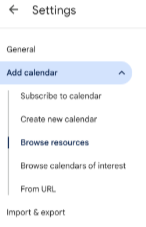
Priyanka Bhotika
Comments